Hello, In this tutorial I'll show you a few quick was to clean up and improve Windows 7
Disabling Startup Programs:
This is a really quick one, all we do is type msconfig in the search box and press enter. This will launch the system configuration menu. If you go to the Startup tab you will see a ton of programs there that start each time your system boots, the more of then you have the slower the boot time is going to be:
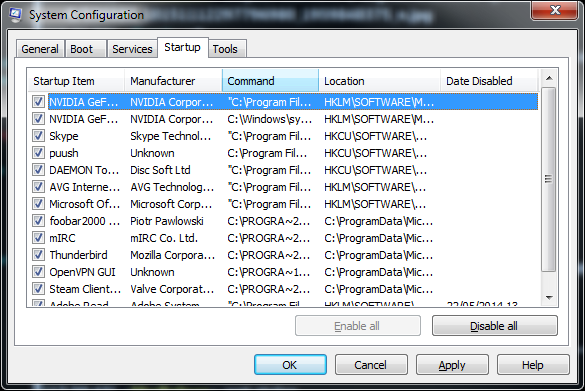
All you do next is untick all the stuff that you don't need:
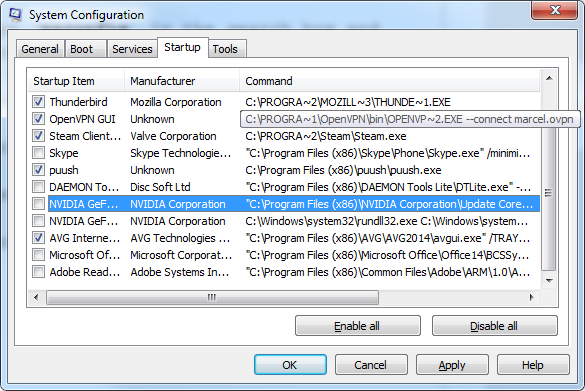
I disabled all the programs that i don't need during startup such as daemon tools, the 2 nvidia programs which are not needed for the graphics to run, MS office service which yet again is not needed for office to run and Adobe reader manager which is yet another useless piece of software. The only thing I would advise you not to do is disable anything with the name of your anti-virus in it.
Since we are already in the System Configuration we can go in to the services tab and filter them out by ticking 'Hide all Microsoft services' and then clicking on the 'Status' divider to arrange them in order of their status; the ones that are running will go to the top and they are the only ones we are interested in:
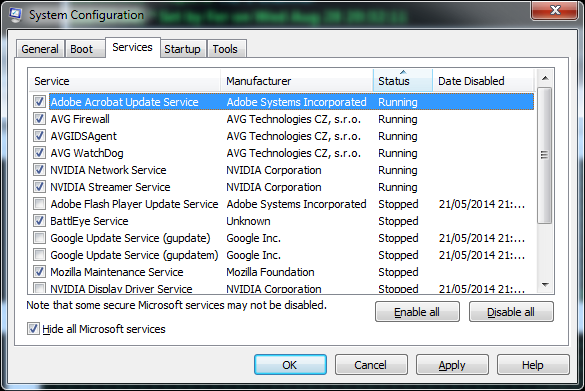
Then once again we disable all the junk we don't need:
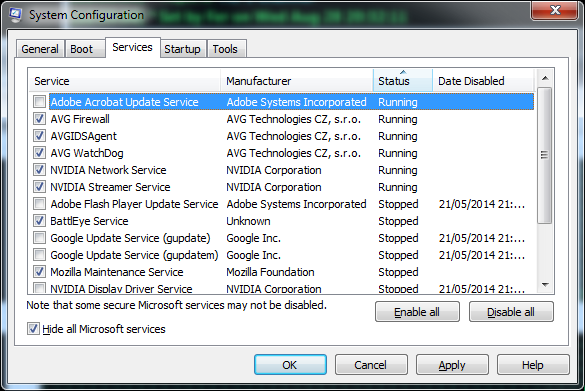
*Creating more free space:
To free up some disk space we can type disk cleanup in the search bar. Pretty obvious eh?
Then we select the drive we want to clean up, This windows feature only really works with Windows programs so always select the drive where you system is installed. I selected Drive C:
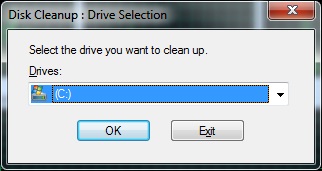
Windows will then calculate how much space will be available to free on the selected disk, it will include backup windows update files, leftover office install files or old system images. When i installed MS Office 2010 i had about 2.10 of installation files left over on the disk, so i only had 27mb of useless files now.
Tick everything you want to remove ( I always select everything) and press OK:
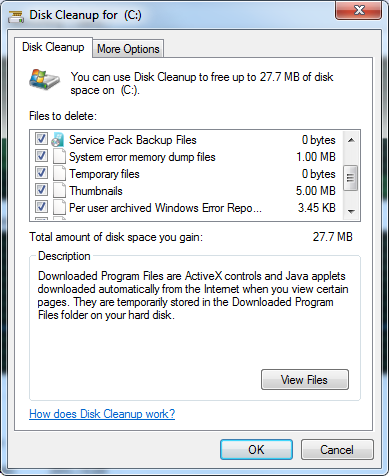
Windows will then ask you to confirm and it will begin to delete all the junk stuff off your PC.
If you are desperate for more space you can go to the 'More Options' tab and delete all but most recent Shadow Copies of your System but i wouldn't advise it because you then won’t be able to System Restore more than the latest version of your System.
Disabling Windows Features:
In the 'More Options Tab' of disk cleanup there is also an option to remove unused programs and features. If you click it you will be taken into the Programs and Features menu where you can remove programs you don't need, if you click on 'Turn Windows Features on or off':
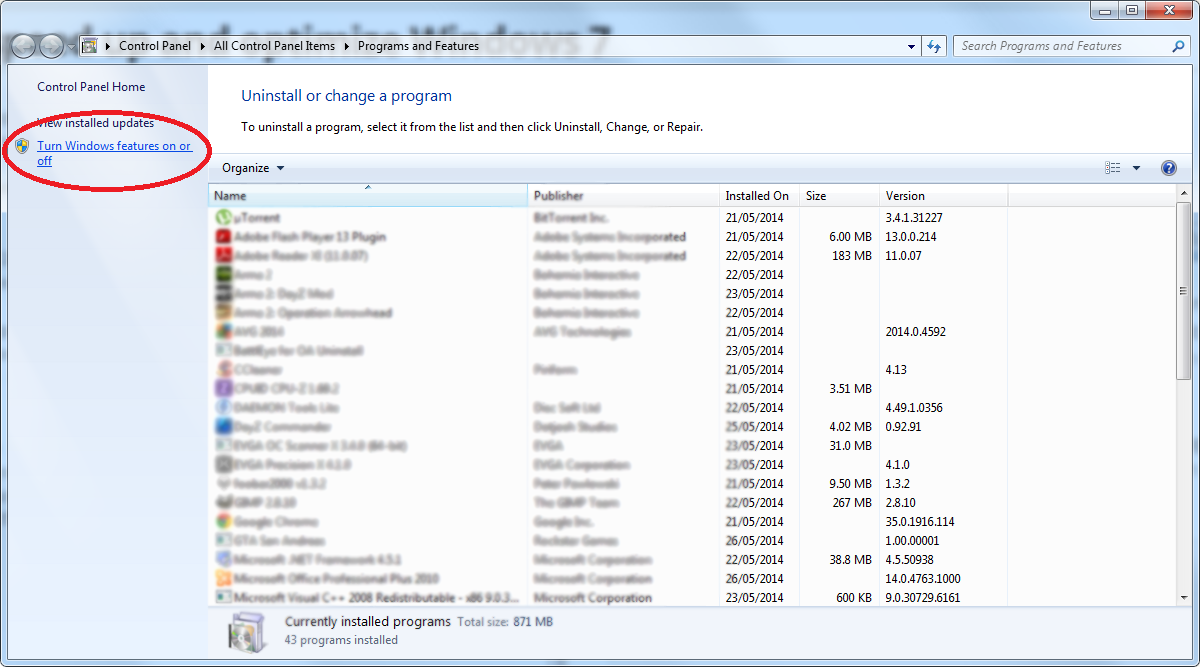
This is where we can disable more Microsoft programs like gadgets, games, INTERNET EXPLORER which you shouldn't be using haha, etc. If your computer is not used for printing etc you can also disable 'Print and Document Services' I never used in my life.
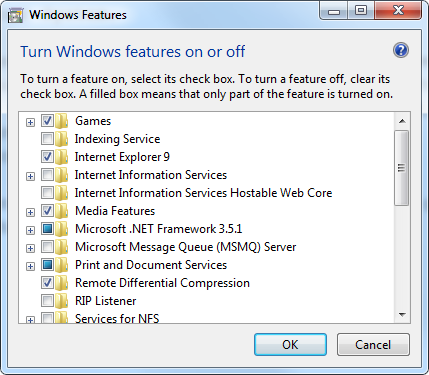
Untick what you want and then press OK, Windows will take of the rest. Then you can either 'Restart Now' to apply the changes or do it later.
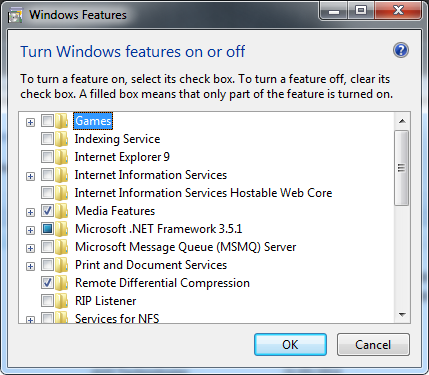
Performance Options:
The last thing that I know of you can do to make Windows faster is adjust the appearance by typing 'appearance' in the search box.
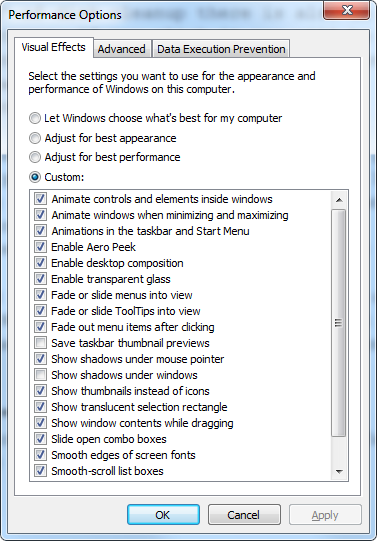
With this menu you can quick select best appearance or performance. The performance setting will give you that classic Windows 98 that’s really low on the resources. Appearance setting will give you the full eye candy.
You can also adjust each setting to get exactly what do want. Features like Aero peek, transparent glass, taskbar thumbnail preview and smooth scrolling are most resource intensive.
